AllSync Scheduler
The AllSync Scheduler enables automatic, time-based or event-based execution of your profiles. The settings for automatically starting one or more profiles are grouped into so-called tasks. All created tasks are clearly displayed in the task list. The Scheduler is available starting with the AllSync Professional Edition.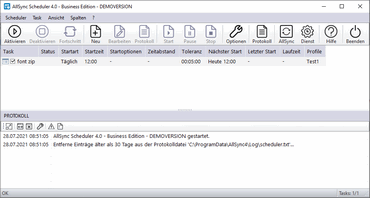
Table of Contents
Tasks
A task can be started automatically – either time-based or event-based:Time-Based
- Once at a specific date and time
- Daily at a specific time
- On selected weekdays at a specific time
- On specific calendar days of the month at a specific time
- At defined intervals starting from a specified time
Event-Based
- When Windows starts
- When Windows shuts down
- When a drive is connected
- When changes occur in a folder
- When the Scheduler is activated
- When the screensaver is displayed
- During Windows system idle
- After waking from standby or hibernation
- When the monitor enters standby mode
Important Information
- The Scheduler must be started and activated for the configured tasks to run automatically.
- Automatic startup of the Scheduler at Windows startup can be set in the general Scheduler options.
- The Scheduler can also be installed as a Windows service via the AllSync Service Tool.
- If the Windows session is ended by the user or system during a task run, the task is aborted and the Scheduler is stopped.
Task List
The task list displays all tasks and their key settings for the start type. Tasks can be enabled or disabled for automatic start using the checkbox in front of the name.| Column | Description |
|---|---|
| Task | Name of the task. |
| Status | Current task status:
|
| Start Type | Defined start type of the task. |
| Start Time | Time of the scheduled start. |
| Start Options | Details of the selected start type (e.g. weekdays, months, monitored folders). |
| Interval | Interval for the start types interval, monitoring, and system idle. |
| Tolerance | Permissible deviation from the scheduled start time. |
| Next Start | Scheduled time of the next execution. |
| Last Start | Time of the last execution. |
| Runtime | Duration of the last execution. |
| Profiles | Names of the activated profiles in the task. |
The context menu of a task provides the following actions:
- Edit Task
- Rename Task
- Copy Task
- Delete Task
- Show Task Log
Menu Bar
Scheduler
- Activate Scheduler
Activates the Scheduler so that tasks are started automatically. - Log
Opens the Scheduler log file scheduler.txt. - Options
Displays the Scheduler options. - Import Tasks from AllSync Version 2 or 3
Opens the import dialog to import tasks from AllSync Version 2 or 3. - Exit
Exits the Scheduler.
Task
- Start Task
Starts the selected task in the task list. - Pause Task
Pauses the current task run. - Cancel Task
Stops the current task run. - Edit Task
Opens the settings of the selected task. - Rename Task
Renames the selected task in the task list. - Copy Task
Creates a copy of the selected task in the task list. - Delete Task
Removes the selected task from the task list. - Show Task Log
Displays the log of the selected task. - Show Log of Last Task Run
Displays the log of the last task run.
View
- Progress
Switch between task list and progress indicator during a task run. - Table Lines
Changes the display of lines between cells in the task list.
The following options are available:- Show no lines
- Show only horizontal lines
- Show only vertical lines
- Show horizontal and vertical lines
- Font
Set font for the task list.
Columns
- Show column '...'
Allows showing or hiding columns in the task list. - Adjust Column Width
Automatically adjusts column width to content.
Tools
- Windows Task Scheduler
Opens the Windows Task Scheduler. - Windows Disk Management
Opens the Windows Disk Management. - Windows Service Manager
Opens the Windows Service Manager. - Windows Event Viewer
Opens the Windows Event Viewer. - Windows Task Manager
Opens the Windows Task Manager.






